Advanced Custom Fields is a WordPress plugin which allows you to add extra content fields to your WordPress edit screens. These extra content fields are more commonly referred to as Custom Fields and can allow you to build website’s faster.
WordPress custom fields are an important part of what makes WordPress a flexible content management system, rather than “just a blogging platform”.
When it comes to WordPress custom fields, the freemium Advanced Custom Fields plugin is one of the most well-known names. It makes it easier to work with custom fields in all aspects, and it’s also the topic of our post today.
Custom Fields, What Do They Let You Do.
Advanced Custom Fields, or ACF, is a plugin designed to enable WordPress developers to have more control over their custom field data. The free version allows users to quickly and easily add 30+ fields all over your WordPress. Custom fields let you add, store, and display additional information about a piece of content in WordPress.
WordPress is a flexible, open-source platform, so you should be able to create any website you want, with different functionality for things like eCommerce, blogging, events, and more.
The problem is that customizing the WordPress content editor typically requires careful formatting and potential code editing.
Advanced Custom Fields eases this process by allowing you to change the content editor and standardize how you collect and display certain information.
How To Add Your Fields?
Let’s dig into the actual Advanced Custom Fields tutorial and I’ll show you how to create and display your first set of custom fields.
- Make a new field group: A field group is a collection of custom fields.To create a new field group, go to Custom Fields in WordPress.
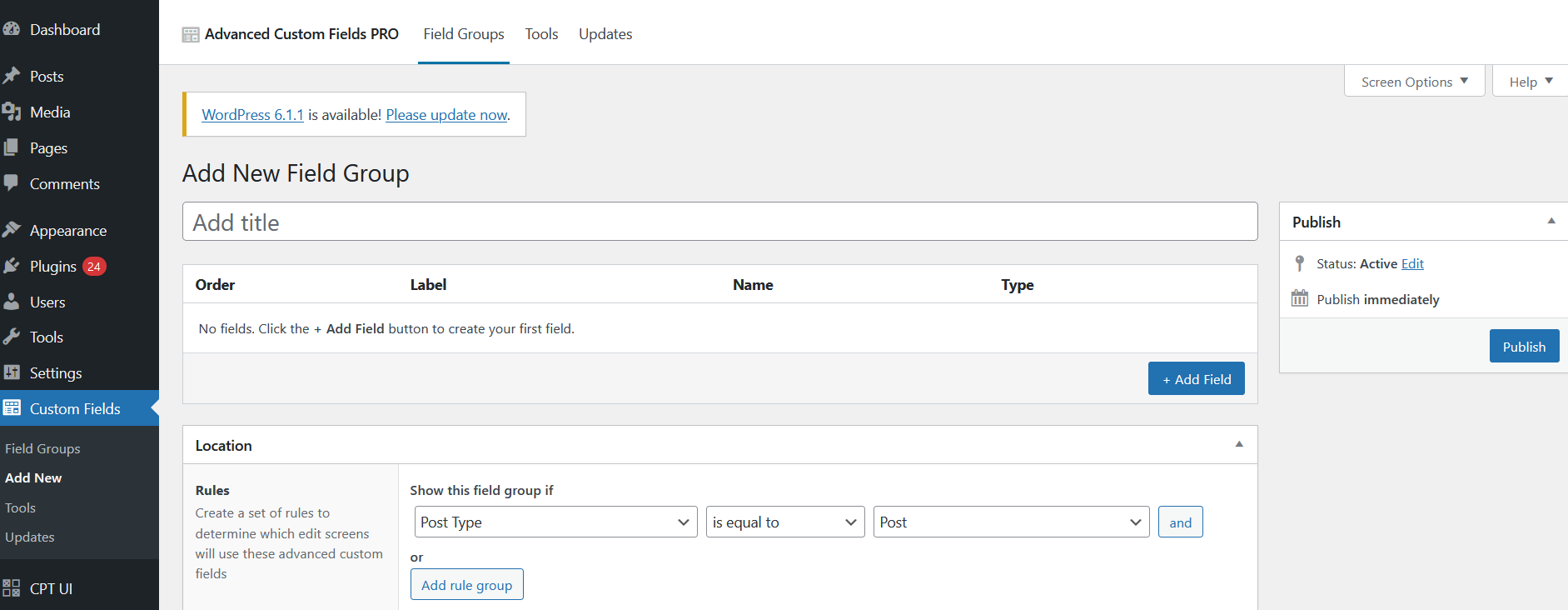
- Add custom fields to that group:Now it’s time to add the custom fields that will make up this field group, and appear when editing a post.For each of the five fields you want to add, click the +Add Field button and fill in the field label, name, and type at least and once you’ve made your choices, Publish your field to make it live.
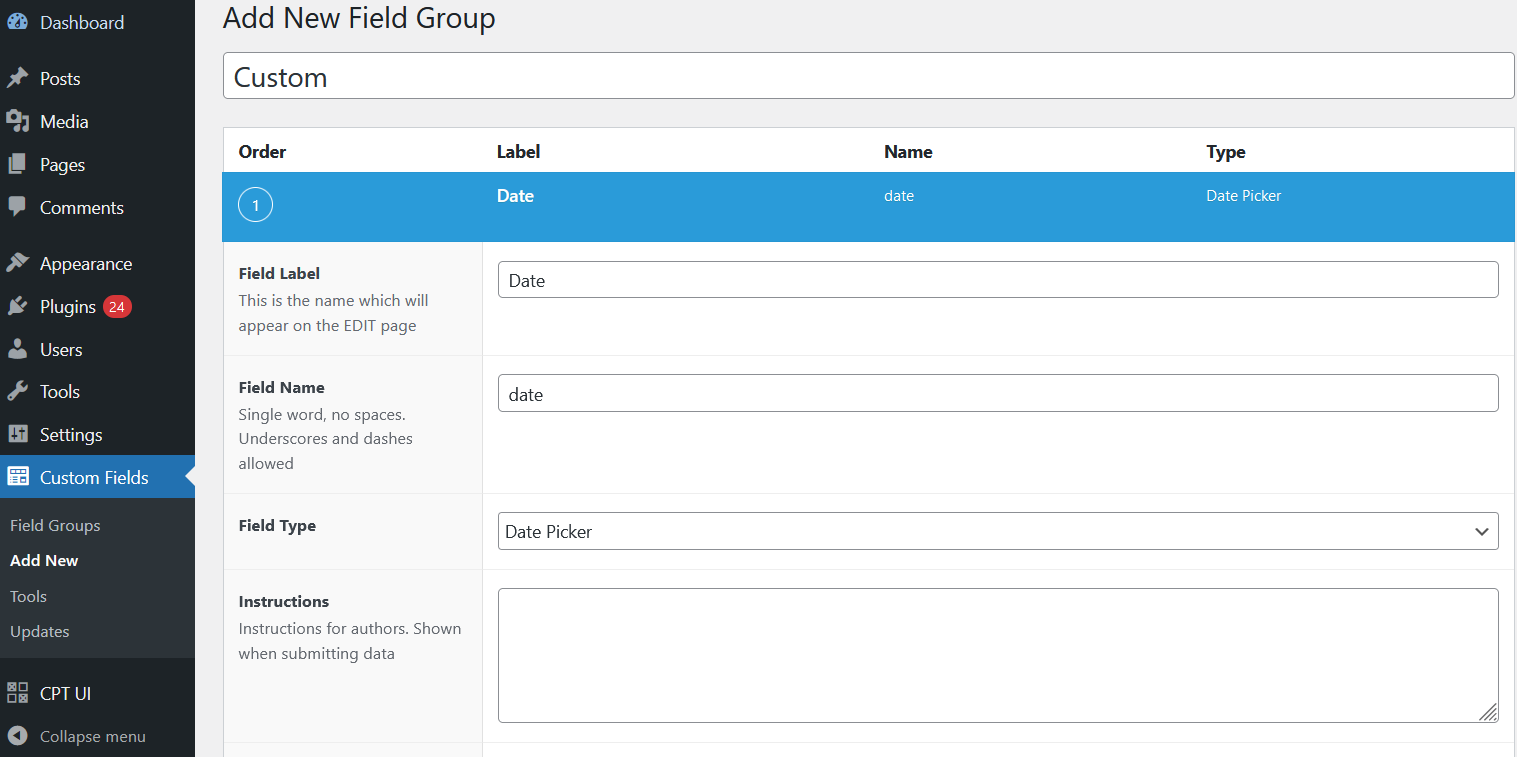
Display custom field information
Now, once you’ve added some custom field data in the WordPress editor, you need a way to display that information on the front-end of your site.
There are a few beginner-friendly solutions to consider !
The first way to display your custom field information is to add Advanced Custom Fields’ PHP functions directly to your child theme’s template files.Specifically, you’ll need to edit the single template for the post type in question.
Once you’ve found the theme template file for your single post, you can use Advanced Custom Fields the_field() function to display a field’s information. For example: <?php the_field(‘FIELD_NAME’); ?>
You can find the field name when you edit a field group.

For a much simpler way to display your custom fields’ data, you can also use shortcodes.
The downside here, though, is that you’ll need to add the shortcode every single time you want to display a custom field. There’s no easy way to automate this task.
Error: Contact form not found.

