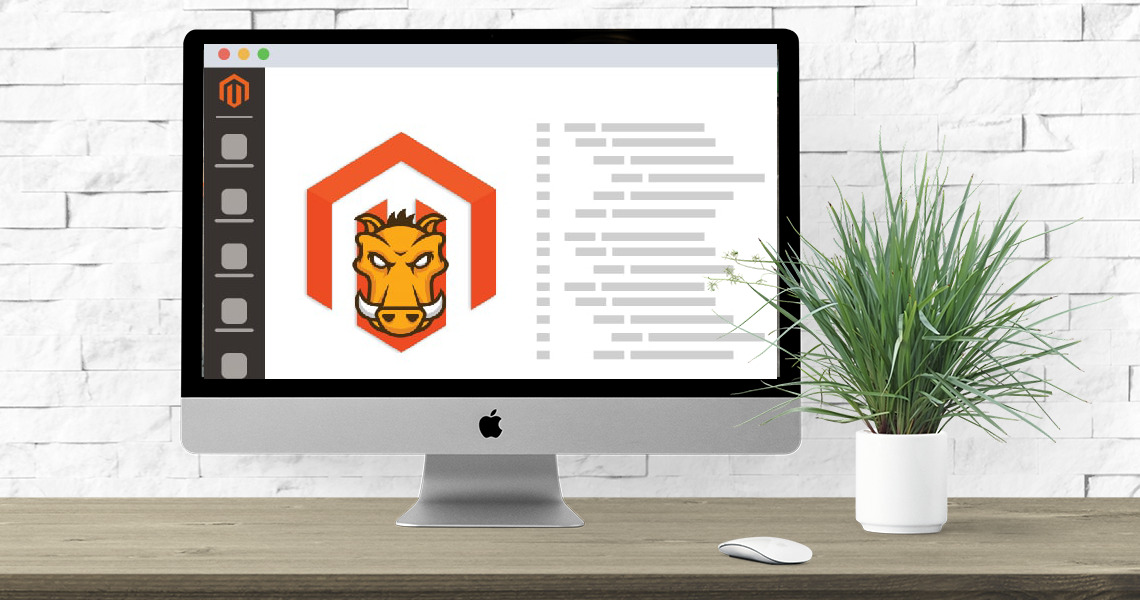What is Grunt?
Grunt is a JavaScript-based task runner designed to automate various repetitive tasks and workflows in web development. It helps developers streamline their development processes, improve efficiency, and enhance the quality of their projects by automating tasks such as file compilation, minification, testing, and more. Grunt is widely used in the frontend development community and is a popular choice for automating tasks in web projects.
1. Automation of Repetitive Tasks:
Grunt allows developers to define and automate a wide range of tasks that are commonly performed during web development. These tasks can include compiling CSS preprocessors (such as Less or Sass) into CSS, minifying and concatenating JavaScript files, optimizing images, running tests, and more.
2. Configuration-Driven:
Grunt tasks are configured using a `Gruntfile.js` JavaScript file. In this file, developers define the tasks they want to run, specify the source files and destination directories, set options, and configure various plugins.
3. Extensible and Modular:
Grunt’s functionality can be extended through plugins, which are JavaScript modules that provide specific task functionalities. There is a wide range of Grunt plugins available for different tasks, and developers can create their own custom plugins as needed.
4. Command-Line Interface (CLI):
Grunt comes with a command-line interface (CLI) that allows developers to run predefined tasks from the terminal. This makes it easy to execute tasks without the need for manual intervention, especially when working with complex and repetitive workflows.
5. Task Execution Flow:
Grunt tasks are executed in a specified order, making it possible to define dependencies between tasks. For example, you can set up a task to compile Less files before another task that minifies and concatenates CSS files.
6. Watch Mode:
One of Grunt’s powerful features is its watch mode. In this mode, Grunt monitors specified files and directories for changes. When changes are detected, Grunt automatically runs the associated tasks. This is particularly useful for live development, as it ensures that your project is continuously updated as you make changes.
7. Community and Ecosystem:
Grunt has a vibrant and active community, and many open-source projects provide Grunt plugins for various tasks. This ecosystem of plugins covers a wide range of use cases and helps developers find solutions for common challenges.
8. Integration with Build Systems:
Grunt can be integrated into various build systems and continuous integration (CI) pipelines. It’s often used in conjunction with tools like Node.js, npm, Git, and other development tools.
9. Common Use Cases:
Some common use cases for Grunt include compiling and optimizing CSS, JavaScript, and image files; running unit tests and linters; generating documentation; deploying files to production servers; and more.
How is Used?
1. Installation: To start using Grunt, you need to have Node.js and npm (Node Package Manager) installed on your system. Once Node.js and npm are set up, you can install Grunt globally using the following command:
npm install -g grunt-cli
2. Project Setup: Navigate to your project directory and create a package.json file that lists the dependencies and other project-related information. You can initialize a package.json file using the following command and then follow the prompts:
npm init
3. Gruntfile Configuration: Create a Gruntfile.js in your project directory. This file will define the tasks you want to automate using Grunt. You’ll configure tasks, specify source files and destination directories, set options, and load Grunt plugins.
4. Installing Grunt Plugins: Grunt’s functionality is extended through plugins. Depending on the tasks you want to automate, you’ll need to install the appropriate Grunt plugins. Plugins are installed as project dependencies, and you add them to your package.json file using npm. For example, to install a plugin for compiling Less files, you would run:
npm install grunt-contrib-less --save-dev
5. Configuring Grunt Tasks: In your Gruntfile.js, you’ll define and configure the tasks you want Grunt to perform. This involves specifying the source files, destination directories, and any options or settings required for each task.
6. Running Grunt Tasks: You can run Grunt tasks using the Grunt CLI from the command line. To execute a specific task, you use the following format:
grunt taskName
For example, if you have a task named compile-less, you would run:
grunt compile-less
7. Watch Mode: Grunt’s watch mode is useful during development. It allows Grunt to monitor specified files for changes and automatically run the associated tasks when changes are detected. This keeps your project up-to-date as you work.
8. Integration with Build Workflows: Grunt can be integrated into various build systems, continuous integration (CI) pipelines, and deployment scripts. For example, you can set up Grunt tasks to run as part of your CI/CD process to ensure that assets are compiled, optimized, and tested before deployment.
9. Customization and Extensibility: You can customize and extend Grunt’s functionality by creating custom tasks or configuring existing tasks to fit your project’s specific requirements. This allows you to tailor Grunt to your development workflow.
10. Monitoring Output: Grunt provides detailed output in the command line, showing the progress of tasks and any errors or warnings encountered. This helps you identify and address issues during the automation process.
In summary, Grunt is a powerful tool for automating repetitive tasks in web development. Its configuration-driven approach, vast ecosystem of plugins, and ability to streamline workflows make it a popular choice for developers looking to enhance their development processes and create more efficient and maintainable projects.
Error: Contact form not found.