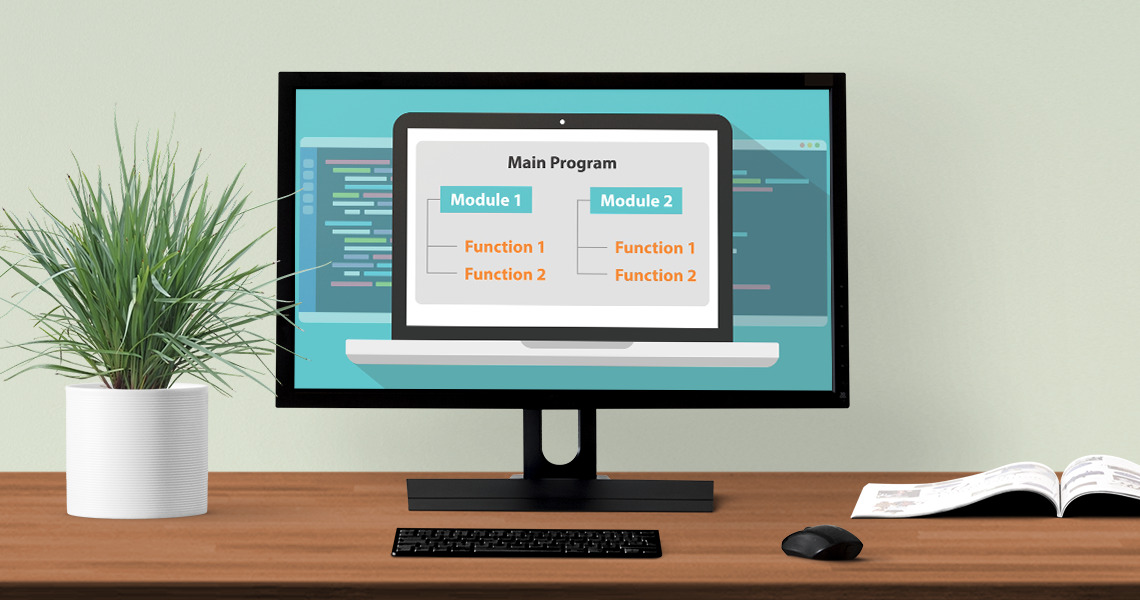Oxid eShop is an open-source e-commerce platform that allows users to create and manage online stores. Installing modules that can improve the functioning of the platform, is one of Oxid eShop primary features and the prefered way of extending and customizing the OXID eShop to your needs. The installation of modules in Oxid eShop will be covered in this post.
Although installing modules in Oxid eShop is a very simple procedure, there are a few considerations to make to make the installation go smoothly.
The module you are installing must first be compatible with the Oxid eShop version you are using. Be sure to check this information before to installation because many modules will state which platform version they are compatible with. The module might not work properly or might result in issues on your store if it is incompatible with your version of Oxid eShop.
Some modules can call for you to modify the code of your shop and/or demand you to have advanced understanding of PHP or other programming languages.
Downloading the module package is the first step in Oxid eShop’s module installation process. Typically, this can be found on the module developer’s website or on a community website that focuses on Oxid eShop modules.
The module package needs to be unzipped after downloading, then uploaded to the “modules” directory on your Oxid eShop server. Typically, you can do this by connecting to the server using SSH or an FTP client.
It’s time to activate the module in the Oxid eShop backend when it has been uploaded. To accomplish this, sign in to the Oxid eShop installation’s backend and go to the “Extensions” option. A list of all the modules that are currently installed on your store will be visible to you. Simply click the “Activate” button next to a module to make it active.
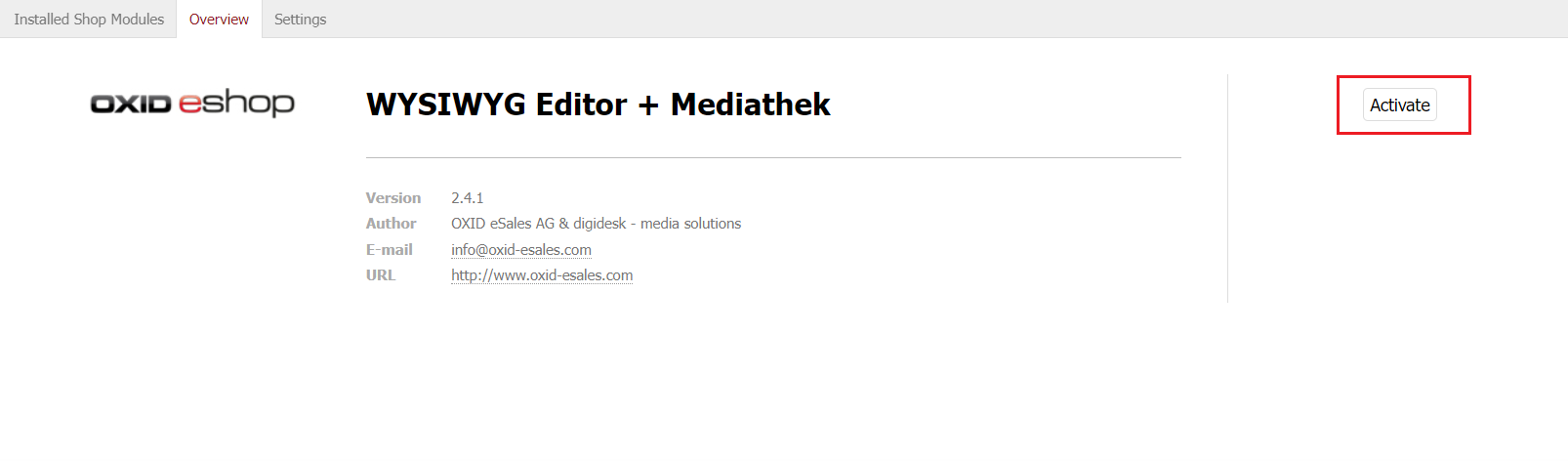
The module should become immediately usable after being activated. Depending on the module, it might need to be configured further before use. For instance, some modules might need you to enter an API key or other data for them to work properly.
The module’s documentation should contain instructions on how to configure it.
You can uninstall and deactivate modules from Oxid eShop in addition to installing and activating them. Simply select the “Deactivate” button next to a module in the “Extensions” menu to deactivate it. Click the “Delete” button next to a module to delete it. It’s vital to remember that removing a module will erase all the data and settings connected to it, so make a backup of any crucial information before doing so.
As a powerful e-commerce platform, Oxid eShop enables users to quickly build and manage modules. You may add new features to your Oxid eShop store fast and easily by following the instructions provided in this article,for more information and understand how they work and how to write a module by yourself visit the Oxid eShop documentation . As with any program, keep in mind that you should make sure the modules you install are compatible with the Oxid eShop version you are using .